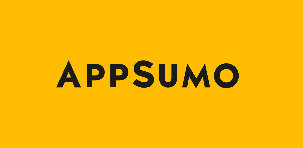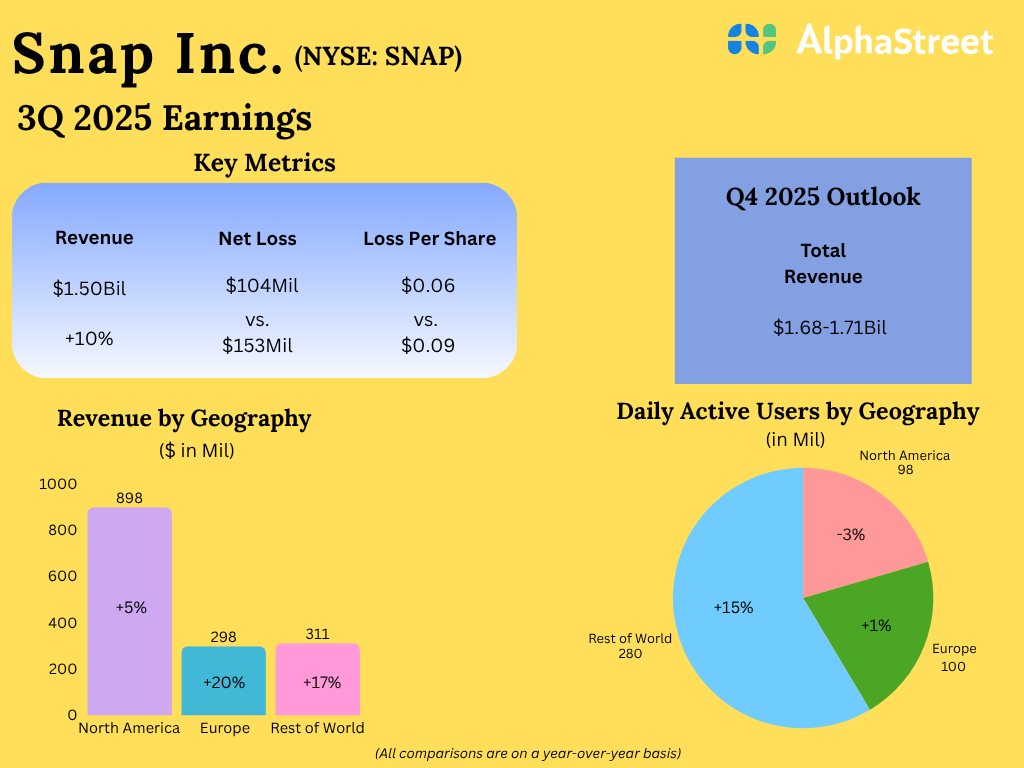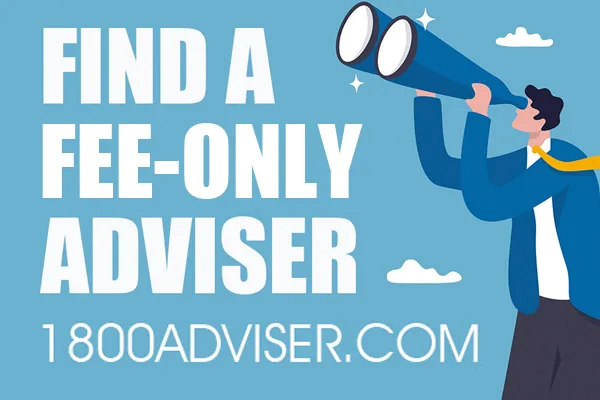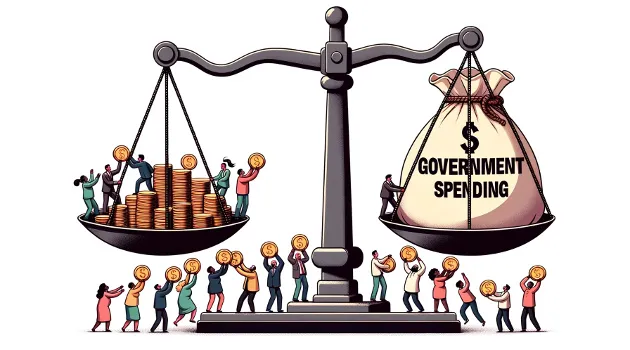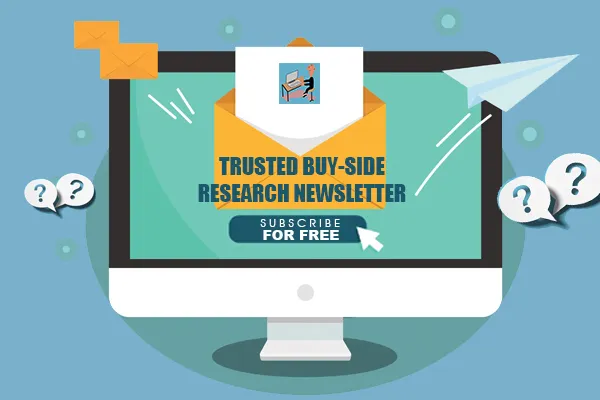For early and growth stage startups, every hour and every dollar counts. Marketing teams need visuals fast, product teams need concept art without slowing down development, and founders need to stretch lean resources while maintaining quality. But relying on designers or agencies for every edit slows the process and drives up costs.
That’s why automating repetitive creative workflows is a game-changer. With tools like n8n, Google Drive, and the OpenAI Images API, even small teams can generate, edit, and manage professional-grade images at scale — freeing up talent to focus on strategy and storytelling instead of tedious manual edits.
Key Takeaways
Automate creative workflows to save time and resources while ensuring brand consistency.
Integrate Google Drive with OpenAI Images API to centralize reference assets and outputs.
Batch process images for marketing campaigns, product catalogs, or creative testing.
Build repeatable pipelines that startups can rely on for speed, scale, and agility.
Overview
This tutorial shows how to build an automated image-editing workflow in n8n that uses the OpenAI Images API (gpt-image-1) together with Google Drive. The example workflow downloads reference images from Drive, converts base64 API responses to files, merges them into a multi-image edit request, and sends a single multipart/form-data request back to OpenAI to create a photorealistic edited image.
Why automate image edits?
Automating image edits saves time, ensures consistency, and enables batch operations for marketing, e-commerce, and creative projects. By combining n8n with the OpenAI Image API and Google Drive you can:
Centralize reference images in Drive
Programmatically generate or edit images using prompts
Store results automatically or trigger downstream processes
What this workflow does (high level)
Call OpenAI Images API to generate an image (HTTP Request node).
Convert the returned base64 to a binary file (Convert Base64 node).
Download two reference images from Google Drive.
Merge and aggregate the files into a single item stream.
Send a multipart/form-data edit request (images/edits) to OpenAI including multiple image[] form fields.
Convert the returned base64 edit back to a file for storage or further processing.
Prerequisites
n8n instance (hosted or self-hosted)
OpenAI API key with access to the Images API
Google Drive credentials configured in n8n
Reference images uploaded to Google Drive
Node-by-node walkthrough
1) HTTP Request — Generate or request image
Use an HTTP Request node to POST to https://api.openai.com/v1/images/generations or /edits. Set Authorization header to Bearer . The body typically includes model and prompt. Example JSON body for generation:
{“model”: “gpt-image-1”,“prompt”: “A childrens book drawing of a veterinarian using a stethoscope to listen to the heartbeat of a baby otter.”,“size”: “1024×1024”}
2) Convert Base64 String to Binary File
The Images API returns base64-encoded image data in data[0].b64_json. Use n8n’s conversion node to move that base64 string into a binary file so it can be attached as a file to subsequent requests or saved to Drive.
3) Google Drive download nodes
Download each reference image you want to include in the edits call. In the sample workflow two Google Drive nodes fetch files by file ID. The downloaded files are binary outputs that can be merged with the generated image file.
4) Merge + Aggregate
Use Merge (append) to combine multiple input streams (for example, the two Drive files). Then use Aggregate (includeBinaries) so that all binary data is available on a single item for the HTTP Request node that will call /images/edits.
5) HTTP Request — Images Edits (multipart/form-data)
To edit using multiple images, call https://api.openai.com/v1/images/edits with multipart/form-data. Include a model field and prompt, and attach each binary file as image[]. In n8n set Content Type to multipart-form-data and use formBinaryData parameters for each image[] with the input data field names pointing to the binary files.
Example form fields:
model = gpt-image-1
prompt = Generate a photorealistic image of a gift basket labeled “Relax & Unwind”
image[] = (binary file from Drive – data)
image[] = (binary file from Drive – data_1)
6) Convert returned base64 response back to a file
Use Convert Base64 String to Binary File on the response of the edits call to write the output image to a binary file. You can then save it to Drive or pass it to other workflow steps.
Practical tips and best practices
Credentials & security
Store your OpenAI API key and Google Drive credentials in n8n’s credentials manager — never hardcode them in nodes.
Limit Drive file access via scopes and Service Account permissions.
Handling large files and sizes
Be mindful of API file size limits for uploads. Resize or compress reference images if needed.
Use 512×512 or 1024×1024 sizes depending on your quality vs. speed requirements.
Rate limits and retries
OpenAI APIs have rate limits. Implement retry logic with exponential backoff for transient failures.
n8n’s Execute Workflow on Failure or Wait nodes can help manage retries.
Debugging tips
Inspect raw HTTP Request responses to view the data[0].b64_json payload.
Temporarily log or save intermediate binary files to Drive to confirm correct conversion.
Check Content-Type headers when sending multipart/form-data.
Use case examples
Marketing assets
Generate seasonal product images using curated reference photos and a specific prompt to maintain consistent styling across SKUs.
Creative prototyping
Create variations of concept art by mixing sketches from Drive with photorealistic sources to iterate quickly.
Common issues & fixes
Missing binary data on form submission: ensure Aggregate includes binaries and that the formBinaryData fields reference the right input names.
Authorization errors: verify the Authorization header is set to Bearer in every HTTP Request node calling OpenAI.
Drive access denied: confirm file IDs and Drive credentials; ensure the Service Account or OAuth user has access.
Sample prompt ideas
Photorealistic product scene: “Generate a photorealistic image of a gift basket on a white background labeled \”Relax & Unwind\” with a ribbon and handwriting-like font.”
Children’s illustration: “A children’s book drawing of a veterinarian using a stethoscope to listen to the heartbeat of a baby otter.”
Why This Matters for Early and Growth Stage Startups
Creative output is no longer a “nice-to-have” for startups — it’s how you punch above your weight. A steady stream of polished visuals helps drive awareness, boost conversions, and give your brand credibility against better-funded competitors.
By automating image workflows with n8n, Google Drive, and the OpenAI Images API, you create a system that scales with your team. Instead of bottlenecking on design resources, you unlock a repeatable, low-cost process that delivers high-quality visuals whenever you need them.
For early and growth stage startups, that combination — speed, consistency, and efficiency — is the difference between keeping pace with the competition and setting the pace for your category.
Combining n8n, Google Drive, and the OpenAI Images API lets you automate robust image-generation and editing pipelines. The template workflow pictured provides a reliable starting point for generating, merging, and editing images programmatically, and can be extended to store results or trigger downstream tasks like publishing or notifications.